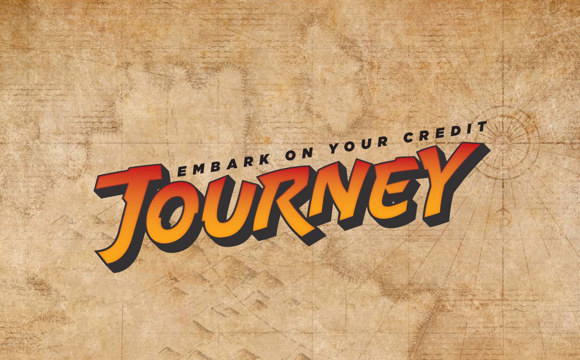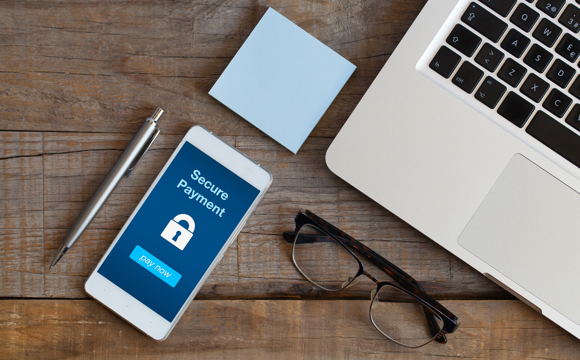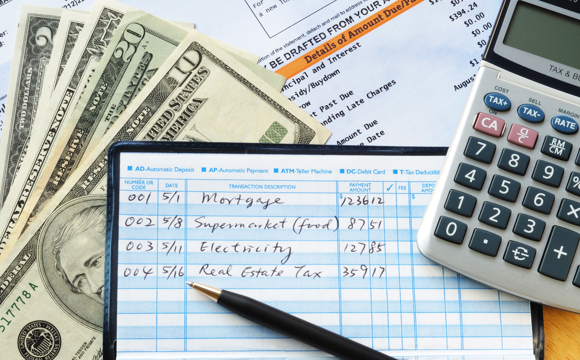Adding a note to a transaction
You can attach your own note or message to any transaction. Notes can be used to help you remember what the transaction was about or to keep important information about that transaction.
To add a note to a transaction, follow these steps:
- Find the particular transaction you would like to attach a note to. If you need help finding the transaction, click on one of the following topics:
- View transactions on your account
- Searching for transactions - Find the “Edit” icon to the left of the transaction. The “Edit” icon is the one with the yellow pencil.
- Click on the “Edit” icon.
- A box will appear next to the transaction. Find the field labeled “Notes”.
- Enter your note in the “Notes” field.
- When you are finished entering the note, click on the “Save” button.
The note will be attached to the transaction. You can see the note at the bottom of the transaction description.